Sound (14/14)
1. play sound [?]
- Play the specified sound while running the following script.
2. play sounds [?] until done
Play the specified sound and wait until it is finished. Then run the following script.
Please note:
Do not connect "play sound [?]" block into "forever" block if you want to repeat the background music. Many sounds will be played at the same time.
You should connect "play sounds [?] until done" block into "forever" block.
3. play note [40] for (1) beats
Play the clicked piano note for input beats.
Tip:
Click the drop-down list, and you can see the piano. Drag the control bar on top can see more piano keys. Click the piano key to choice the note.
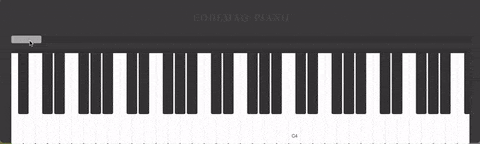
Besides, you can draw your own music in Music Drawing Board.
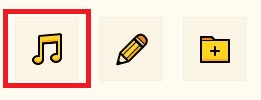
4. wait for (1) beats
Stop and wait for input beats.
Please note: wait for 1 beat ≠ wait for 1 minute
5. stop all sounds
- Stop all sounds currently run in the project.
6. say "Hello"
- Say input sentence while running the following script. Text input can be English and Chinese.
7. say "Hello" until done
Say input sentence and after it is done, then run the following script.
Please note:
say "Hello" block is different from say "Hello" until done block. The former is to say the sentence and run the following script at the same time. The latter is to say the sentence and run the following script in order.
8. recognize [Chinese] input
Recording equipment should be installed in the computer.
Record and recognize the voice from Chinese or English.
Tip: this block can be used with "recognized reply" block.
9. ask ("What's your name?") and recognize [Chinese] input
Recording equipment should be installed in the computer.
Ask the input content, record and recognize the voice whether it is English or Chinese.
Tip: this block can be used with "recognized reply" block.
10. recognized reply
- Recognize the recorded voice input.
11. ask "What's your name?" and record
Recording equipment should be installed in the computer.
Ask the input content and record.
12. play record
- Play the latest record.
13. set [music] [volume] to (100)%
Set the volume or the tempo of the music by percentage.
Value range of volume: 0-100
Value range of tempo: 5-400
Default data of volume and tempo:
- Application: Mute effect
14. change [music] [volume] by (10)
Change the percentage of the volume or the tempo, so as to turn up/down the volume or to make the tempo faster/slower.
- Positive number means to increase the percentage, and vice versa.
Application: Sound gradient effect
- Sound (14/14)
- 1. play sound [?]
- 2. play sounds [?] until done
- 3. play note [40] for \(1\) beats
- 4. wait for \(1\) beats
- 5. stop all sounds
- 6. say "Hello"
- 7. say "Hello" until done
- 8. recognize [Chinese] input
- 9. ask \("What's your name?"\) and recognize [Chinese] input
- 10. recognized reply
- 11. ask "What's your name?" and record
- 12. play record
- 13. set [music] [volume] to \(100\)%
- 14. change [music] [volume] by \(10\)