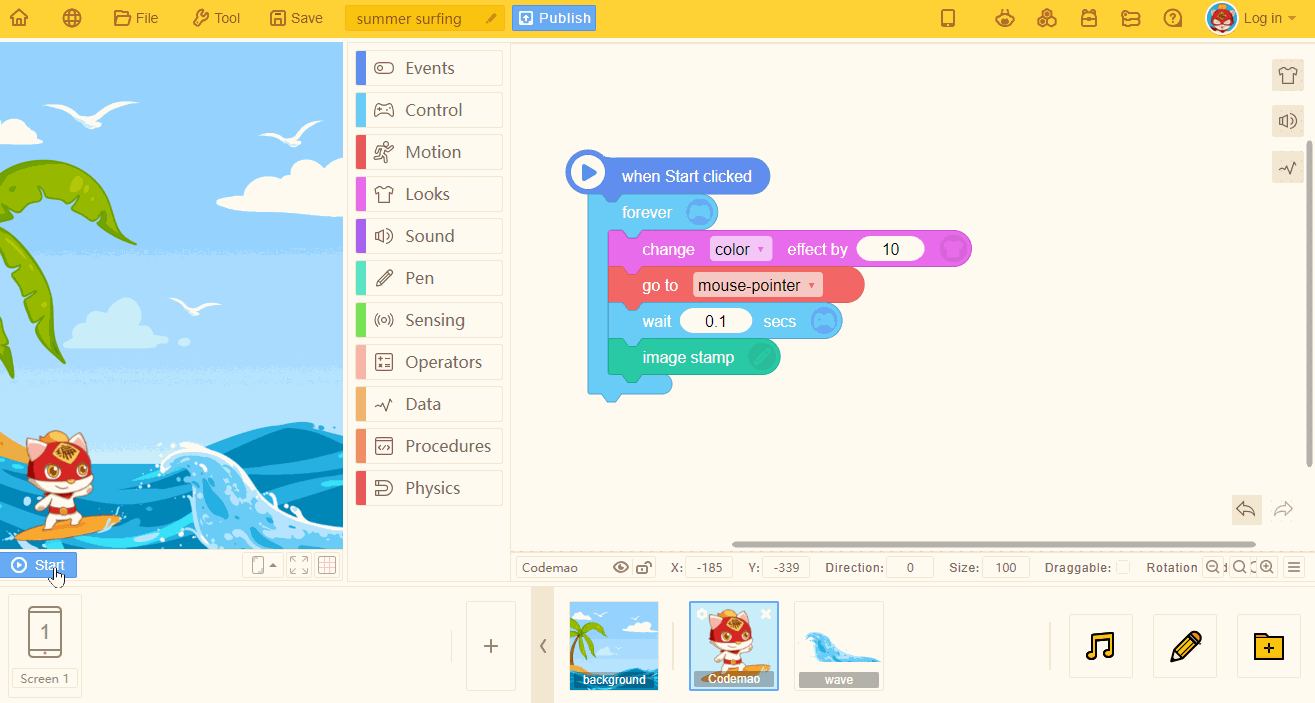Pen (10/10)
1. pen down
When certain condition is fulfilled, you can draw on stage like drawing on paper with pen.
This is the basic block of all Pen blocks. Without this block, no mark will be shown.
2. pen up
- When certain condition is fulfilled, no mark will be shown on stage like lifting the drawing pen up.
3. clear
- Clear all pen marks from the stage instantly (including text stamp and image stamp).
4. set pen size to (5)
Set pen's thickness to input value. Change the input value to change its thickness.
The default thickness: 1.
5. change pen size by (5)
- Change pen's thickness by input value. Change the input value to increase or decrease its thickness.
6. set pen color as [color]
Set a color for the pen.
Click color block to choose or pick a color directly. Or you can enter value in certain format to get a color.
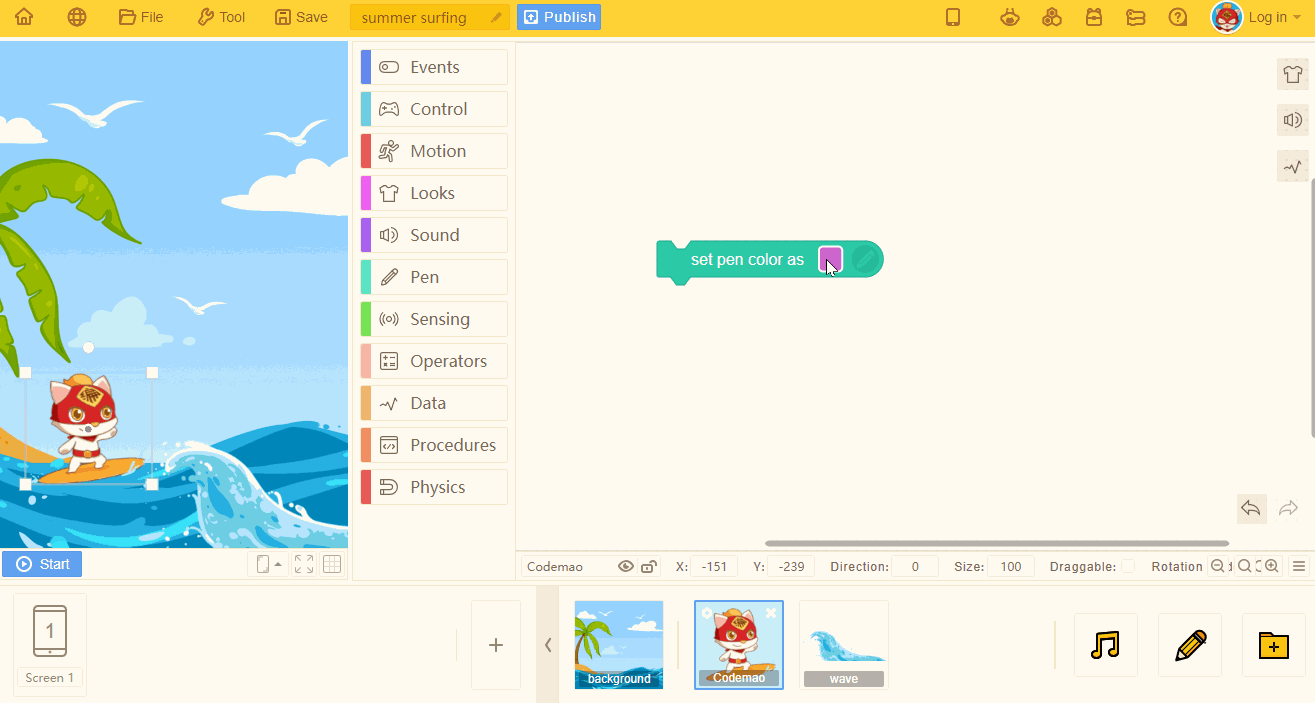
7. set pen [color] (50)
Set the color/saturation/brightness/transparency of the pen.
- Color range: 0~360
- Saturation range: 0~100
- Brightness range: 0~100
- Transparency range: 0~100
According to the HSL color model, the function of the building block is to change the pen color by changing the value.
HSL means hue(H), saturation(S), lightness(L).
The color model refers to the color value in the color plate below.
The color value is set with 360 as a loop. The sprite will return to the original color if the color value increases 360.
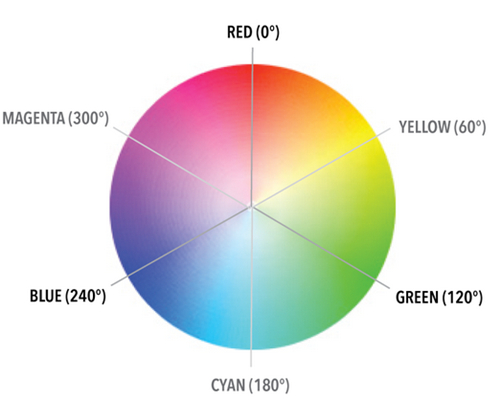
- Lightness refers to whether the color is nearly white or black.
Reduce the lightness will increase the black tone: when the lightness is 0, the color will be black.
Increase the lightness will increase the white tone: when the lightness is 100, the color will be white.
8. change pen [color] by (10)
- Change pen's color/saturation/brightness/transparency: positive number means to increase, while negative number means to decrease.
9. text stamp "Hello" font size (24)
Stamp certain text on the stage. You can change the font size with input value: the greater the value, the larger the font size. This block can be used without "pen down" block.
Please note: text may hide behind the sprite~
Application:
This block is ofen used with Motion blocks.
For example, it can be used with "move 200 steps" block. When the sprite is clicked, stamp the input text, and move the sprite for 200 steps.
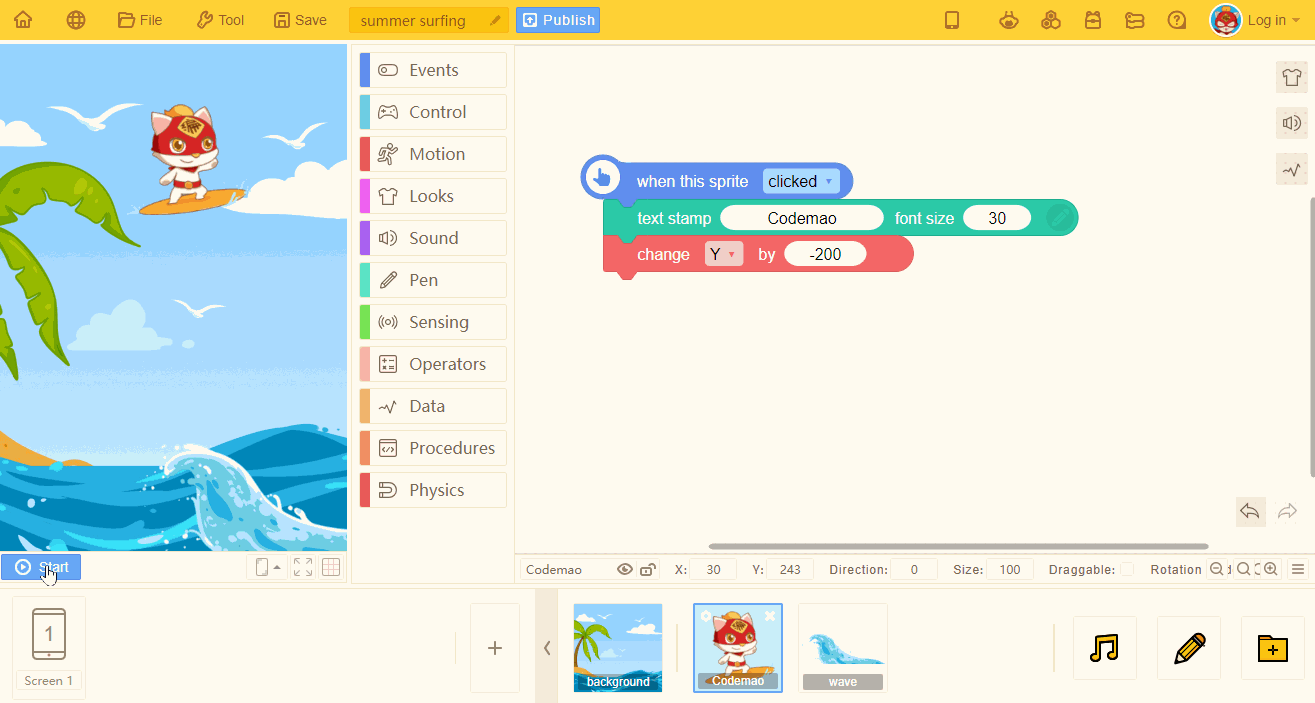
10. image stamp
- Set the sprite as stamp and print it on the stage.
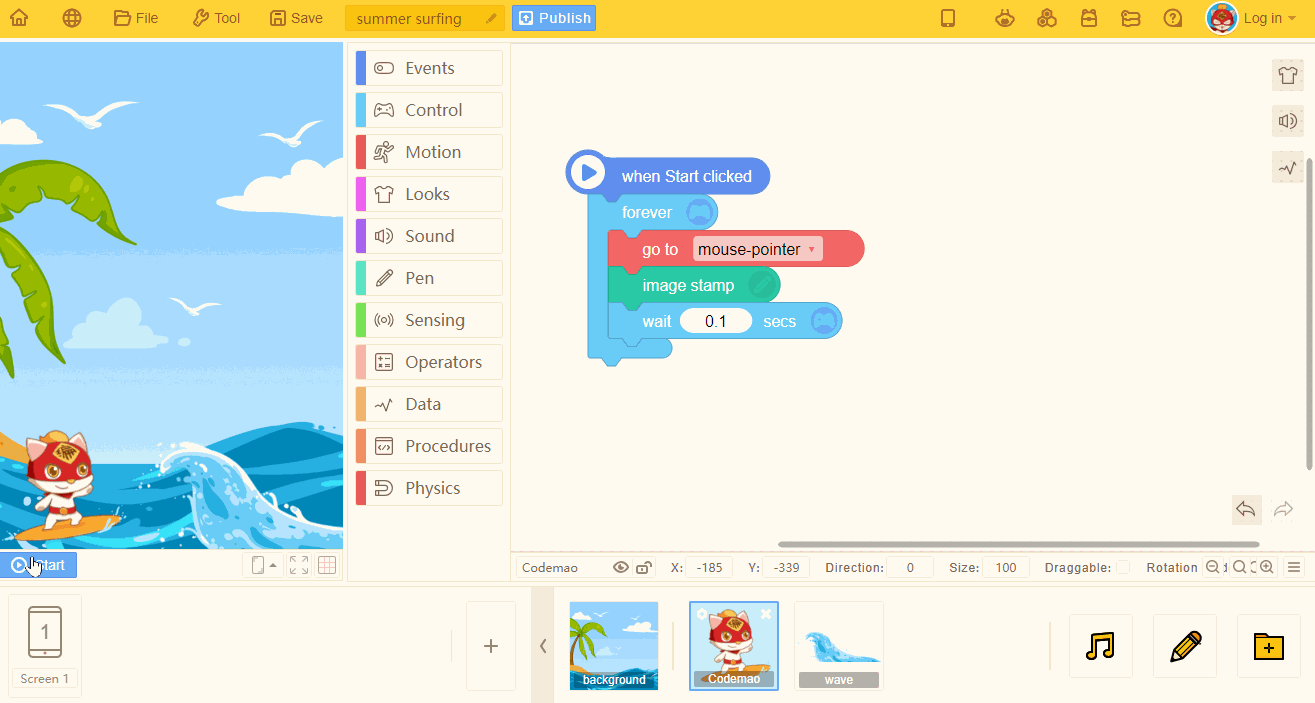
Tips:
a. Stamped images are the same as drawn images. They have no script and cannot be moved.
b. Stamped images are not the same as clone sprites. It will not affect the performance of the project.
c. At present, the patterns printed with image stamp are not affected by the chaning appearance of the original sprite.
For example, the sprite keeps changing colors, but the stamped images are the same as the original sprite.