Screen
In creating a game, the screen is used for multi-scene switching, and the backgrounds and sprites in each screen are independent of each other. You can used blocks to switch between screens to create games easily, especially in creating RPG (Role-playing game).
I. How to add a screen
- Click "Screen" buttom beside "Background" on bottom left.
- Click "+" to add a screen.
II. How to switch between screens
- Use "switch to screen [Screen1]" block to switch to certain screen.
When Start button is clicked, Dan would say the input sentence and then switch to [Screen2].
When screen is switched to [Screen2], Codemao would move as the block instructs.
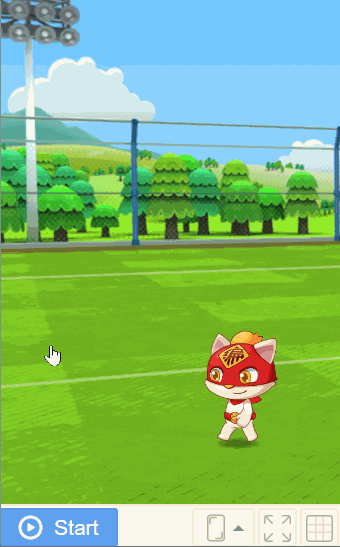
We can see that Dan and Codemao are in different background because backgrounds and sprites are independent.
III. "Victory" and "Lost"
Using screen switching, you can also set "Victory" and "Lost" icon in two screens, such as screen 3 and screen 4.
When you need to show "Victory" or "Lost" in game, you can switch the screen to Screen3 or Screen4.
leave/stay at screen (1)
If you want to change the background music or stop the music, when you switch to another screen, you can use "leave/stay at screen (1)" block. ,If leave the specified screen, stop all sounds; if you want to switch to another music, remember to add "stop all sound" block to stop playing the original music before playing other music, otherwise the two songs will overlap.
IV. Stage size
- 3 stage sizes are provided in Kitten Editor.
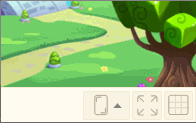
| Portrait stage | H900 X W620 |
|---|---|
| Landscape 4:3 stage | H720 X W960 |
| Landscape 16:9 stage | H720 X W1280 |